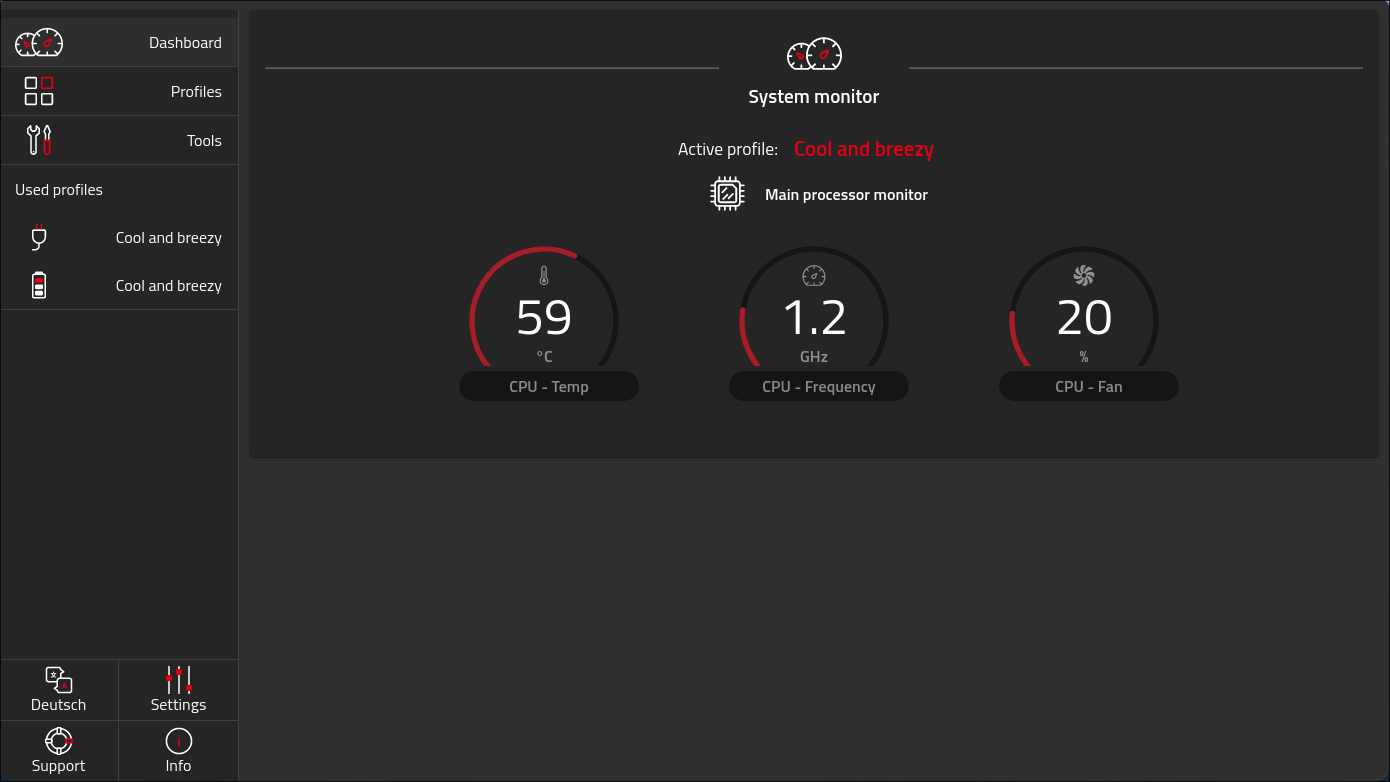Hardware/TUXEDO: Difference between revisions
m fixed deprecated syntax |
m Make Title look nice |
||
| (One intermediate revision by one other user not shown) | |||
| Line 1: | Line 1: | ||
{{Hardware/breadcrumb}} | {{Hardware/breadcrumb}} | ||
{{DISPLAYTITLE:TUXEDO}} | |||
TUXEDO Computers is a German company that specializes in assembling devices specifically designed to work out-of-the-box with Linux OSes. | TUXEDO Computers is a German company that specializes in assembling devices specifically designed to work out-of-the-box with Linux OSes. | ||
| Line 22: | Line 23: | ||
At the time of writing, the Flake interface is still experimental, but is stable enough to use it to import and enable this module in your system configuration. | At the time of writing, the Flake interface is still experimental, but is stable enough to use it to import and enable this module in your system configuration. | ||
Here you can find what you should add to your < | Here you can find what you should add to your <syntaxhighlight inline>flake.nix</syntaxhighlight> to install the TCC: | ||
<syntaxHighlight lang=nix> | <syntaxHighlight lang=nix> | ||
| Line 68: | Line 69: | ||
As noted in an issue on the project's GitHub page<ref>'''Build broken on nixos-unstable #5''', Nov 13, 2022 - https://github.com/blitz/tuxedo-nixos/issues/5</ref>, blitz's TCC distribution is tested exclusively against Nixpkgs 22.11; as such, there might be errors when building it after overriding its Nixpkgs version to a newer one. | As noted in an issue on the project's GitHub page<ref>'''Build broken on nixos-unstable #5''', Nov 13, 2022 - https://github.com/blitz/tuxedo-nixos/issues/5</ref>, blitz's TCC distribution is tested exclusively against Nixpkgs 22.11; as such, there might be errors when building it after overriding its Nixpkgs version to a newer one. | ||
To avoid such problems, it can be useful to delete the < | To avoid such problems, it can be useful to delete the <syntaxhighlight lang="nix" inline>inputs.nixpkgs.follows = "nixpkgs";</syntaxhighlight> line in the example above and to specify <syntaxhighlight lang="nix" inline>hardware.tuxedo-control-center.package = tuxedo-nixos.packages.x86_64-linux.default;</syntaxhighlight> right after the enable instruction. Doing this, in fact, will build the TCC against the Nixpkgs version it is meant to. | ||
== Tuxedo Keyboard == | == Tuxedo Keyboard == | ||
| Line 74: | Line 75: | ||
The keyboard installed on some TUXEDO Laptops has a variable color backlight that, once a specific Kernel module is inserted, can be controlled via the TCC (since version 3.2.0 of the module) or via some Kernel commandline parameters (up to version 3.1.4 of the module). | The keyboard installed on some TUXEDO Laptops has a variable color backlight that, once a specific Kernel module is inserted, can be controlled via the TCC (since version 3.2.0 of the module) or via some Kernel commandline parameters (up to version 3.1.4 of the module). | ||
The tuxedo-keyboard module is currently present on Nixpkgs and can easily be enabled by adding the < | The tuxedo-keyboard module is currently present on Nixpkgs and can easily be enabled by adding the <syntaxhighlight lang="nix" inline>hardware.tuxedo-keyboard.enable = true;</syntaxhighlight> option to your NixOS configuration. If you are on version 3.2.0 (or later) this one will be the only change that you'll need to do in the configuration, as the backlight control will then be available directly from "Tools" > "Keyboard Backlight" in the Tuxedo Control Center (see above if you haven't installed it yet). | ||
[[File:TCC_KeyboardBacklightSettings.png]] | [[File:TCC_KeyboardBacklightSettings.png]] | ||
If you installed tuxedo-keyboard 3.1.4 (or older), however, you'll have to add the < | If you installed tuxedo-keyboard 3.1.4 (or older), however, you'll have to add the <syntaxhighlight inline>tuxedo_keyboard</syntaxhighlight> options to the Kernel commandline by using the <syntaxhighlight lang="nix" inline>boot.kernelParams;</syntaxhighlight> config key as in the example below: | ||
<syntaxHighlight lang=nix> | <syntaxHighlight lang=nix> | ||
| Line 92: | Line 93: | ||
</syntaxHighlight> | </syntaxHighlight> | ||
More options can be found in the [https://github.com/tuxedocomputers/tuxedo-keyboard/blob/v3.1.4/README.md#kernel-parameter- official < | More options can be found in the [https://github.com/tuxedocomputers/tuxedo-keyboard/blob/v3.1.4/README.md#kernel-parameter- official <syntaxhighlight inline>tuxedo_keyboard</syntaxhighlight> docs.] | ||
== References == | == References == | ||
<references /> | <references /> | ||
Latest revision as of 13:52, 12 April 2024
TUXEDO Computers is a German company that specializes in assembling devices specifically designed to work out-of-the-box with Linux OSes.
When configured with their flagship distro, TUXEDO devices offer particular integrations with the Linux kernel, allowing fan management, CPU underclocking, power profile selection and the tweaking of other hardware-related settings via the preinstalled Tuxedo Control Center and Kernel modules.
In case you installed NixOS on a TUXEDO computer, however, you will have to specifically configure your system in order to gain access to those functionalities.
Tuxedo Control Center
The Tuxedo Control Center is an open source utility developed by TUXEDO Computers to provide a GUI interface for managing thermal and power settings on TUXEDO laptops.
As of today, the Tuxedo Control Center is unfortunately not available in Nixpkgs, making it impossible to install it right away.
Thanks to a project maintained by blitz (Julian Stecklina), however, you can set up the TCC on NixOS just by importing an external module hosted on GitHub.
Doing this operation is quite straightforward, whether your system is configured to use Flakes or not.
Installation with Flakes
At the time of writing, the Flake interface is still experimental, but is stable enough to use it to import and enable this module in your system configuration.
Here you can find what you should add to your flake.nix to install the TCC:
{
inputs = {
nixpkgs.url = "github:NixOS/nixpkgs/nixos-22.11";
tuxedo-nixos = {
url = "github:blitz/tuxedo-nixos";
inputs.nixpkgs.follows = "nixpkgs";
};
};
outputs = { self, nixpkgs, tuxedo-nixos }: {
nixosConfigurations = {
your-system = nixpkgs.lib.nixosSystem {
modules = [
./configuration.nix
tuxedo-nixos.nixosModules.default
{ hardware.tuxedo-control-center.enable = true; }
];
};
};
};
}
Installation without Flakes
In case you prefer to avoid enabling and using Flakes, the Tuxedo Control Center can be installed in the old and stable way:
{ config, pkgs, ... }:
let
tuxedo = import (builtins.fetchTarball "https://github.com/blitz/tuxedo-nixos/archive/master.tar.gz");
in {
imports = [
tuxedo.module
];
hardware.tuxedo-control-center.enable = true;
}
Troubleshooting on Nixpkgs > 22.11
As noted in an issue on the project's GitHub page[1], blitz's TCC distribution is tested exclusively against Nixpkgs 22.11; as such, there might be errors when building it after overriding its Nixpkgs version to a newer one.
To avoid such problems, it can be useful to delete the inputs.nixpkgs.follows = "nixpkgs"; line in the example above and to specify hardware.tuxedo-control-center.package = tuxedo-nixos.packages.x86_64-linux.default; right after the enable instruction. Doing this, in fact, will build the TCC against the Nixpkgs version it is meant to.
Tuxedo Keyboard
The keyboard installed on some TUXEDO Laptops has a variable color backlight that, once a specific Kernel module is inserted, can be controlled via the TCC (since version 3.2.0 of the module) or via some Kernel commandline parameters (up to version 3.1.4 of the module).
The tuxedo-keyboard module is currently present on Nixpkgs and can easily be enabled by adding the hardware.tuxedo-keyboard.enable = true; option to your NixOS configuration. If you are on version 3.2.0 (or later) this one will be the only change that you'll need to do in the configuration, as the backlight control will then be available directly from "Tools" > "Keyboard Backlight" in the Tuxedo Control Center (see above if you haven't installed it yet).
If you installed tuxedo-keyboard 3.1.4 (or older), however, you'll have to add the tuxedo_keyboard options to the Kernel commandline by using the boot.kernelParams; config key as in the example below:
{ pkgs, ... }:
{
hardware.tuxedo-keyboard.enable = true;
boot.kernelParams = [
"tuxedo_keyboard.mode=0"
"tuxedo_keyboard.brightness=25"
"tuxedo_keyboard.color_left=0x0000ff"
];
}
More options can be found in the official tuxedo_keyboard docs.
References
- ↑ Build broken on nixos-unstable #5, Nov 13, 2022 - https://github.com/blitz/tuxedo-nixos/issues/5