Home Assistant

Home Assistant is an open source home automation software that puts local control and privacy first. Powered by a worldwide community of tinkerers and DIY enthusiasts.
NixOS provides native support for Home Assistant Core and offers integration facilities for most pieces of its comprehensive ecosystem:
- As of the 2024.8.3 release we support roughly 90.4% (1152/1274) of the built-in integrations
- We support custom components through the
services.home-assistant.customComponentsoption - We support source-built custom lovelace modules mostly through services.home-assistant.customLovelaceModules option
- We do not support addons, which are used to deploy additional services, that are configurable from Home Assistant on their operating system
- NixOS has native support for various services, that integrate with Home Assistant, e.g. Mosquitto, Wyoming, zigbee2mqtt, Z-Wave JS
Support
Depending on the installation method one of various support channels should be used.
If you rely on the NixOS package and/or module, issues should be reported on the nixpkgs Issue tracker or the #homeautomation:nixos.org Matrix room.
Only if you rely on one of the upstream supported deployment methods issues can be directly reported to the upstream project. Make sure to follow their guide on reporting issues.
Upstream installation methods
If you intend for Home Assistant to be an end-user configurable experience, as opposed to the declarative configuration experience NixOS offers, then consider these setups. They have the benefit of full upstream support.
Virtual machine
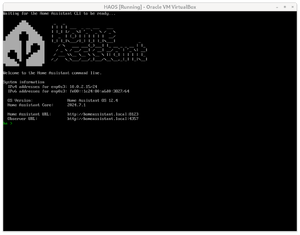
Home Assistant maintains their own operating system and provides QEMU (qcow2) and Virtualbox (vdi) compatible images. NixOS supports virtualization solutions like libvirt and Incus, both of which wrap QEMU, and Virtualbox.
Example:
- NixOS: Headless Home Assistant VM (myme.no) using libvirt
OCI container
Home Assistant also provides a container image for OCI compatible runtimes.
The following example configuration uses podman to download and run the home-assistant:stable image. The frontend will be available via HTTP on port tcp/8123 in the host network namespace and can be reverse proxied from there.
{
virtualisation.oci-containers = {
backend = "podman";
containers.homeassistant = {
volumes = [ "home-assistant:/config" ];
environment.TZ = "Europe/Berlin";
# Note: The image will not be updated on rebuilds, unless the version label changes
image = "ghcr.io/home-assistant/home-assistant:stable";
extraOptions = [
# Use the host network namespace for all sockets
"--network=host"
# Pass devices into the container, so Home Assistant can discover and make use of them
"--device=/dev/ttyACM0:/dev/ttyACM0"
];
};
};
}
Native installation
- There is full support for configuring the through the
services.home-assistant.configoption. - This is also the case for the Lovelace YAML configuration through the
services.home-assistant.lovelaceoption.- Custom Lovelace modules can be configured through
services.home-assistant.customLovelaceModules. Theresourcessection of your Lovelace configuration will automatically be populated.
- Custom Lovelace modules can be configured through
- Custom components can be enabled through the
services.home-assistant.customComponents.
Declarative configuration
Set up your home-assistant by configuring the services.home-assistant.config attribute set as if it were your home-assistant YAML configuration. The module parses the root and platforms level to automatically discover integrations used and will provide their dependencies to your home-assistant package.
The following is a minimal configuration, that has all the dependencies that are required to complete the initial configuration flow, that creates your first user:
{
services.home-assistant = {
enable = true;
extraComponents = [
# Components required to complete the onboarding
"analytics"
"google_translate"
"met"
"radio_browser"
"shopping_list"
# Recommended for fast zlib compression
# https://www.home-assistant.io/integrations/isal
"isal"
];
config = {
# Includes dependencies for a basic setup
# https://www.home-assistant.io/integrations/default_config/
default_config = {};
};
};
}
Imperative configuration
Alternatively, If you would like to manage your configuration outside your NixOS configuration, you can set up the module to pass a configuration directory. This kind of setup is useful if you want to gradually migrate your existing configuration over.
Using a custom configuration has the drawback, that we cannot automatically recognize and install component dependencies, and it is unlikely that we will continue to support these kinds of setups going forward.
{
services.home-assistant = {
# opt-out from declarative configuration management
config = null;
lovelaceConfig = null;
# configure the path to your config directory
configDir = "/etc/home-assistant";
# specify list of components required by your configuration
extraComponents = [
"esphome"
"met"
"radio_browser"
];
};
}
Firewalling
If not using a reverse-proxy, and you just want unencrypted access on a local network don't forget to update your firewall configuration to expose the port home-assistant is running on.
{
networking.firewall.allowedTCPPorts = [ <other ports> 8123 ];
}
First start
On your first start you may see multiple ModuleNotFoundError in Home Assistants journal log. These are dependencies required to set up devices Home Assistant already found on the network.
The appropriate component to load can be looked up in the component-packages.nix file, that gets auto-generated as part of the packaging process.
For example, we can map the following error to
ModuleNotFoundError: No module named 'aioesphomeapi'
the esphome module quite easily.
{
version = "2022.8.0";
components = {
[...]
"esphome" = ps: with ps; [
aioesphomeapi
aiohttp-cors
ifaddr
zeroconf
];
[...]
Using components without YAML configuration
When a component has no YAML configuration its dependencies can in theory be installed by mentioning the component name in services.home-assistant.config.wled = {};. This is deprecated, since Home Assistant will usually complain about the config having been migrated into the graphical user interface.
In recent versions of the home-assistant this use case has become more prominent and therefore received a more straightforward implementation, that also ensures that the component is still provided by Home Assistant.
{
services.home-assistant.extraComponents = [
"wled"
];
}
Making additional python packages available
We control the dependencies we pass into the Home Assistant python environment through module options that make the dependencies available, when their relative component was declaratively mentioned.
For other use cases like PostgreSQL support in the recorder component or the use of custom components, we provide an option to inject arbitrary dependencies from nixpkgs available python package set.
{
services.home-assistant.extraPackages = python3Packages: with python3Packages; [
# recorder postgresql support
psycopg2
# miele@home
flatdict
(callPackage ./pymiele.nix)
];
}
Using custom components
We provide a way to declaratively manage custom components through the NixOS module with the services.home-assistant.customComponents option.
Custom components can be found under pkgs.home-assistant-custom-components.
Using custom lovelace modules
We provide a way to declaratively manage custom lovelace modules through the NixOS module with the services.home-assistant.customLovelaceModules option.
Custom components can be found under pkgs.home-assistant-custom-lovelace-modules.
Reusing existing YAML configuration
The module also supports passing it an existing configuration, however that comes with certain drawbacks. For example we cannot automatically detect the components, that your configuration requires. In that scenario you will need to resolve dependencies manually using the packages extraComponents parameter. Also you will be unable to reuse configuration values between parts of your NixOS configuration. A barebones setup to get you started may look like this:
{
services.home-assistant = {
enable = true;
# Pass the path to the directory where your configuration.yaml
# resides, /var/lib/hass might be a good location.
configDir = /var/lib/hass;
# Override the package to handle dependency management manually
package = (pkgs.home-assistant.override {
# https://github.com/NixOS/nixpkgs/blob/master/pkgs/servers/home-assistant/component-packages.nix
extraComponents = [
"default_config"
"esphome"
"met"
];
extraPackages = ps: with ps; [
# Are you using a database server for your recorder?
# https://www.home-assistant.io/integrations/recorder/
#mysqlclient
#psycopg2
];
})
};
}
You may find the following script helpful. It looks up missing dependencies from the home-assistant.service systemd unit journal: https://gist.github.com/AngryAnt/74c047a2b8438517c822ffdd9663aa57
Tracking the latest release
Home Assistant is a fast-paced open source project, that currently features one major release every month, and a handful of minor ones in between. Firmwares and API endpoints tend to change from time to time, so Home Assistant and its bindings need to keep up to keep things work. The version we provide at the branch off is just a snapshot in time, and does not receive any updates, because there would just be too many dependencies and breaking changes to backport. But with NixOS it is still possible to use the version in nixpkgs/unstable by creating an overlay and using the module from nixos-unstable.
let
# Track NixOS unstable via nix-channel, or replace it with something like niv at your own discretion
# nix-channel --add http://nixos.org/channels/nixos-unstable nixos-unstable
unstable = import <nixos-unstable> {};
in
{
nixpkgs.overlays = [
(self: super: {
inherit (unstable) home-assistant;
})
];
disabledModules = [
"services/home-automation/home-assistant.nix"
];
imports = [
<nixos-unstable/nixos/modules/services/home-automation/home-assistant.nix>
];
}
Snippets
Reverse Proxying with nginx
If you run a public Home Assistant instance it is a good idea to enable SSL/TLS. The following configuration generates a certificate using letsencrypt:
services.home-assistant.config.http = {
server_host = "::1";
trusted_proxies = [ "::1" ];
use_x_forwarded_for = true;
};
services.nginx = {
recommendedProxySettings = true;
virtualHosts."home.example.com" = {
forceSSL = true;
enableACME = true;
extraConfig = ''
proxy_buffering off;
'';
locations."/" = {
proxyPass = "http://[::1]:8123";
proxyWebsockets = true;
};
};
};
Using PostgreSQL
Home Assistant supports PostgreSQL as a database backend for, among other things, its logger and history components. It's a lot more scalable and typically provides faster response times than the SQLite database, that is used by default.
Remember to make backups of your database, for Home Assistant is becoming more and more stateful and has moved away from a completely declarative YAML configuration for new and core components.
Also note that when overriding the package you may want to disable install checks as they tend to take a long time to complete.
services.home-assistant = {
extraPackages = ps: with ps; [ psycopg2 ];
config.recorder.db_url = "postgresql://@/hass";
};
services.postgresql = {
enable = true;
ensureDatabases = [ "hass" ];
ensureUsers = [{
name = "hass";
ensureDBOwnership = true;
}];
};
Updating Zigbee Firmware over the air
To allow ZHA OTA updates you need to configure the z2m_remote_index setting for ZHA. Before doing any updates, you should read the official integration documentation https://www.home-assistant.io/integrations/zha/#ota-firmware-updates
Before updating a device, you should do some research. Some firmware updates break certain features you might use (e.g., group binding for IKEA devices). Some updates may also require changes to ZHA. In rare cases, you can even brick devices by installing a firmware update.
services.home-assistant.config = {
zha.zigpy_config.ota.z2m_remote_index = "https://raw.githubusercontent.com/Koenkk/zigbee-OTA/master/index.json";
};
Automations, Scenes, and Scripts from the UI
These can be created from the user interface, but the files generated from it need to be included in your configuration.
{
services.home-assistant.config = {
"automation ui" = "!include automations.yaml";
"scene ui" = "!include scenes.yaml";
"script ui" = "!include scripts.yaml";
};
};
It is also possible to mix declarative and generated configuration for these components, by creating multiple configuration sections with the automation, scenes, or scripts prefix:
services.home-assistant.config = {
"automation nixos" = [
# YAML automations go here
];
"automation ui" = "!include automations.yaml";
}
Examples
Entity Customization
You can declaratively define how entities appear in the GUI with respect to their display names (friendly_name) the "show as" (device_class) and the icon displayed (icon). See this page for more documentation and how the YAML will ultimately be generated: https://www.home-assistant.io/docs/configuration/customizing-devices/.
config = {
default_config = {};
homeassistant = {
# MUST be at the top or will break entire configuration
customize = {
# Declare all "entity_id" objects here at this level to customize them
"binary_sensor.name" = {
# Custom name however you want the entity to appear in the GUI
friendly_name = "friendlyname";
# See https://www.home-assistant.io/integrations/binary_sensor/ for documentation
device_class = "deviceclass";
# See https://www.home-assistant.io/docs/configuration/customizing-devices/#icon for documentation
icon = "mdi:iconname";
};
};
};
};
Alarm Control Panel
You can declaratively define your own Alarm Control Panel which will appear on the GUI and have entities available to be changed via declaratively created automations. See https://www.home-assistant.io/integrations/manual/ for more documentation.
config = {
default_config = {};
homeassistant = {
# On same level as automations
"alarm_control_panel" = [
{
platform = "manual";
name = "Home Alarm";
code_arm_required = "false";
arming_time = "30";
delay_time = "20";
trigger_time = "4";
disarmed = {
trigger_time = "0";
};
armed_home = {
arming_time = "0";
delay_time = "0";
};
armed_night = {
arming_time = "0";
delay_time = "0";
};
}
];
Groups / Helpers
You can declaratively define groups rather than setting them up in the GUI, and customize their unique_id, platform, type, and entitiy_id's associated. See https://www.home-assistant.io/integrations/group/ for more documentation. Can be used in conjunction with “Entity Customization” section above for additional flexibility by plugging in the unique_id then changing the friendly_name, icon, device_class etc.
Binary Sensor Group
Example of Door and Window Sensor Group that could be used in an Automation for triggering an alarm system if any door or window is opened.
# Door and Window Sensor Group
"binary_sensor" = [
{
unique_id = "binary_sensor.all_door_and_window_sensors";
platform = "group";
device_class = "door";
entities = [
"binary_sensor.sensor_1"
"binary_sensor.sensor_2"
"binary_sensor.sensor_3"
];
}
];
Sensor Group
Example of Sensor group using “min” mode that could be used in an Automation to trigger a Low Battery Alert across all batteries in the group.
# Sensor Battery Group
"sensor" = [
{
unique_id = "sensor.all_batteries";
platform = "group";
type = "min";
# Use this or else if any go to "unknown" the group will show unknown
ignore_non_numeric = "true";
device_class = "battery";
entities = [
"sensor.battery_1"
"sensor.battery_2"
"sensor.battery_3"
];
}
];
Automations
Automation with a Condition
{
alias = "Name To Display in Automations List";
trigger = {
platform = "state";
entity_id = "binary_sensor.someid1";
to = "off";
for = "00:10:00";
};
condition = {
condition = "state";
entity_id = "binary_sensor.someid2";
state = "on";
};
action = {
service = "light.turn_off";
entity_id = "light.someid";
};
}
Automation with Multiple Conditions, Multiple Actions
{
alias = "Name in Automations GUI";
trigger = {
platform = "state";
entity_id = "binary_sensor.someid";
to = "on";
};
condition = [
{
condition = "state";
entity_id = "sun.sun";
state = "below_horizon";
}
{
condition = "state";
entity_id = "light.someid";
state = "off";
}
];
action = [
{
service = "notify.notify";
data = {
message = "Some Notification";
};
}
{
service = "siren.turn_on";
entity_id = "siren.someid";
}
];
}
Trigger Using Numeric State
{
alias = "Some Name";
trigger = {
platform = "numeric_state";
entity_id = "sensor.batteries";
below = "45";
};
action = {
service = "notify.notify";
data = {
message = "Low Battery Detected";
};
};
}
Trigger Checking for Entity State Missing / Changing to Unknown
{
alias = "Object Went Unknown";
trigger = {
platform = "state";
entity_id = "switch.someid";
to = "unknown";
for = "00:5:00";
};
action = {
service = "notify.notify";
data = {
message = "Object Went Offline";
};
};
}
Time Based Trigger, Setting Data Field On Entity Such as Thermostat
{
alias = "Do Something At Certain Time";
trigger = {
platform = "time";
at = "23:00:00";
};
action = {
service = "climate.set_temperature";
entity_id = "climate.thermostat";
data = {
temperature = "68";
};
};
}
If you did not create any automations through the UI, Home Assistant will fail loading because the automations.yaml file does not exist yet, and it will fail including it. To avoid that, add a systemd tmpfiles.d rule:
systemd.tmpfiles.rules = [
"f ${config.services.home-assistant.configDir}/automations.yaml 0755 hass hass"
];
Trust a private certificate authority
Home Assistant does not natively support adding a private CA to the certificate store (see this thread for more details).
Home Assistant trusts certificates provided by the certifi python package, which nix overwrites with the cacert package. Using overrides you can append your root CA certificate to the certificates provided by certifi.
services.home-assistant.package = (pkgs.home-assistant.override {
extraPackages = py: with py; [ ];
packageOverrides = final: prev: {
certifi = prev.certifi.override {
cacert = pkgs.cacert.override {
extraCertificateFiles = [ ./my_custom_root_ca.crt ];
};
};
}).overrideAttrs (oldAttrs: {
doInstallCheck = false;
});
Example configurations
Misc
Run Home Assistant from GitHub repository
When developing Home Assistant for some test dependencies additional libraries are needed. A nix-shell expression for this is available here.
